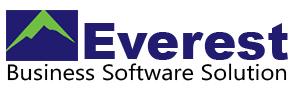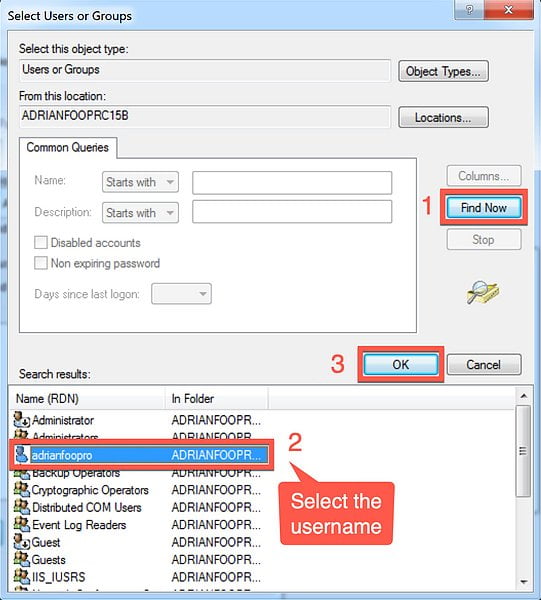Private Cloud Hosting
HYBRIDSERVER
Installation Quick Guideline
Create another new user with password and assign to Administrator Group is important as Windows backup administrator account.
Right-click My PC > Manage…





HybridServer Software – Download address here
Download and setup the 5 users 15 days of trial software. Then import license file later to activate the trial software to a perpetual license.
Note: Windows 10 Home Edition does not support as Host PC for HybridServer. (**Server must be Window Pro Version)



The entire HyrbridServer installer will be downloaded onto this location of the harddisk
C:\Users\adrianfoopro\AppData\Local\Temp




3 new icons on desktop

Change default RDP port number 3389 to another customized number for better security > launch HybridServer AdminTool


HybridServer software basic setup completed.
RDP port changed to 54489
HTTP port changed to 58011
HTTPS port changed to 52886
What next …
Step 5 – setup VPN connection between host PC /server and remote client
Step 6 – apply ServerLink Application Control
Step 7 – methods of client access and print to local printer
Create new user with password. Each remote users should log in to Remote Desktop Server with own username and password respectively.
Do not share Windows account for more than 1 users for security and management reasons.
new users name and password should be properly documented as the table below…




repeat the above process to create the next user(s)
There are several methods for the remote client to connect the Host PC / Server.

Option 1: Router VPN – many fiber broadbands router has VPN Server capability. Using router VPN is faster and mostly PPTP supported.
Option 2: Firewall VPN – Configure VPN from Hardware Firewall is most recommended
Option 3: Zerotier One free software VPN – a free software-based VPN solution by . This software-based VPN are not consistent for slow broadband connection such as Streamyx ADSL.
Option 4: Hamachi Log-Me-In – A kind of Software VPN. Free for 5 connections per account.
Option 5: NeoRouter VPN – Free software VPN required open port forwarding* and Public WAN IP address.
Option 6: Port Forwarding – Open port forwarding* on the broadband router with Dynamic Hostname. Public WAN IP from the internet service provider is necessary.
*Open Port Forwarding is not recommended due to safety reasons and ransomware attacks.
Whichever connection methods should be documented for future reference and supports